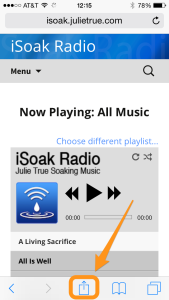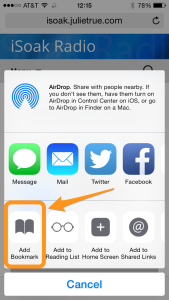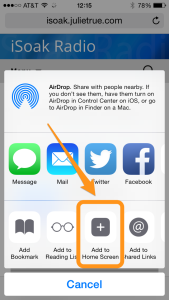How do I subscribe to iSoak Radio?
Go to https://isoak.julietrue.com, click the “Subscribe” button, and complete the sign-up process. Once finished, you will receive an email with your login information. Please keep this information in a safe place for future reference.
How do I log in to iSoak Radio?
Go to https://isoak.julietrue.com/login, and enter your email and password. Alternatively you can do the same thing using the login widget at the bottom of any page.
I forgot my password. How do I retrieve it?
Go to https://isoak.julietrue.com/login, enter your email address, and click the “Forgot Password” link near the bottom of the page. Your password will be emailed to you.
Can I access iSoak Radio on a mobile device such as a smartphone or tablet?
The iSoak Radio website works on both desktop and mobile browsers. Just point your mobile device’s web browser to https://isoak.julietrue.com and log in as you would on a desktop computer.
How do I change which playlist I’m listening to?
To change the current playlist, click the link above the player that says “Choose another playlist”, or simply scroll down the page until you get to the playlist selection. Click on the button corresponding to the playlist you want to hear, and the page will reload with that playlist.
How do I cancel or pause my subscription?
Please click here to cancel or pause your iSoak Radio account.
How do I create a bookmark for iSoak Radio?
For quick and easy access to your iSoak Radio subscription, we recommend adding a bookmark in your browser. Exactly how to do this varies from browser to browser. For most browsers on desktop and laptop computers, the keystroke to add a bookmark is Command+D (on a Mac) or Control+D (on Windows). If you’re using Safari on an Apple iOS device, tap the Action button (![]() or
or ![]() ), then click “Add Bookmark”.
), then click “Add Bookmark”.
Screenshots (click to enlarge):
Is there an iOS/Android app for iSoak Radio that I can download to my mobile device?
Our mobile apps are currently under construction and we will notify all active subscribers as soon as we get them launched! For the time being, we recommend bookmarking the iSoak Radio home page in your browser so you can access it quickly and easily.
Alternatively, if you’re using Safari on an Apple iOS device, you can add an icon to your home screen that takes you directly to the iSoak Radio website. It looks and feels just like an app icon. To do this, navigate to iSoak Radio in Safari, then tap the Action button (![]() or
or ![]() ) and click “Add to Home Screen”. You should then see an icon appear among your other app icons on your device.
) and click “Add to Home Screen”. You should then see an icon appear among your other app icons on your device.
Screenshots (click to enlarge):
Can I use iSoak Radio with AirPlay on my Apple iOS device?
Yes! If you are using iOS 7.0 or later, simply swipe up from the bottom of the screen, select “AirPlay”, and select the device you want to use. The audio from the iSoak Radio page will then play through your AirPlay-compatible device.
If you are using an iOS version earlier than 7.0, double-click the home button, then swipe left in the task switcher. If one or more AirPlay device(s) are available, you should see the AirPlay icon appear next to the volume slider. Select this button, then select the device you want to use. The audio from the iSoak Radio page will then play through your AirPlay-compatible device.
I am logged into iSoak Radio, but the music won’t play.
Some older versions of certain web browsers are not compatible with the iSoak Radio Player. Please update your browser to the most recent version.
Please make sure your speakers are connected, turned on, and turned up.
If you have tried all these things and you still don’t hear any music, please submit a support request on our contact page.